Do not let this happen to you. A few years ago, after a long day’s work, I was just finishing up with my laptop. I closed it up and placed it on my desk. Only, I’d placed it half on the desk and half off. A second later it collided with the floor. After recovering from a near heart attack I assessed the damage. Or, at least, I tried; the computer wouldn’t boot up.
For someone who relies on his computer for his income, this was a nightmare scenario. If it weren’t for a 24/7 Apple Store, I might have been in a much worse position.
No, strike that. If it weren’t for my complete lack of planning I might have been in a much better position. Had I thought about what I would do in case of a computer failure, I could have made better decisions. It’s my hope that reading what I learned from this situation will help you better prepare should it happen to you.
Back Up EVERYTHING
Sure, the need to buy a new computer was a pain. But it didn’t compare to the agony of replicating the applications and documents on that new computer. That process took months to resolve completely. Immediately, though, I needed a few things right away.
- Documents I’d been working on.
- Proprietary applications for clients.
- Stored passwords for email accounts.
That last one was a killer. Sure, I remembered my Gmail password, but I did not have the information for my accounts in Thunderbird/Entourage (Outlook). Had I taken the time to back up everything, this wouldn’t have been half the hassle.
When I say back up EVERYTHING, I bold it and put it in capital letters for a reason. This means:
- The entire computer. As in, a full and complete backup on an external hard drive. On a Mac this is easy with Time Machine. Yet I’d neglected it.
- All documents. Yes, the full backup gets these, but it’s better to have a spare copy just in case. After the crash I invested in an 8GB USB flash drive and add documents to it every day after work. I also upload all new documents to Dropbox.
- Passwords and server information. These go in a document that gets stored in two places: my USB drive and a secure app on my smartphone. There is no way I’m letting that list into the cloud. Nosiree.
If you haven’t done this, go do it now. Seriously. Stop reading and go back up everything. Drive to the store and buy an external hard drive if need be. You’ll thank me if your computer crashes and you have a workable backup.
Start an Emergency Fund
When I bought that new MacBook, I had to put it on credit. But because my credit card didn’t have enough available balance, I actually had to apply for credit through Apple. They approved me for a sufficient amount, to my relief, but the interest rate was horrible. It took me a few months to pay off, and I ended up paying quite a bit more than the ticket price thanks to the interest.
Had I started an emergency fund, I might have been able to buy the computer outright there, saving myself a wad of cash down the road. My old computer lasted me three years, so even if I’d put in $8 per week I could have gotten a $1,200 computer. You might want to put in more, since computers can go at any time. But it can be $20 per week and you’ll be well off.
Having trouble finding room in your budget? Aaron Koo has a long series of Money Monday columns on this very site that can give you plenty of ideas. If you even cut back on the booze you’ll be in prime shape to build an emergency computer fund.
Decide What You Really Want
Technology advances so quickly that we often feel behind the times when our devices are just a few months old. By the time my MacBoook fell off my desk, I was growing disillusioned with Apple products. The time was coming to make a switch. But because of the urgency to get a new computer, I had little choice. I had to get what was familiar.
Had I had some time to decide on a new computer, I might have gone with something different — something cheaper, or something more powerful. Chances are I wouldn’t have paid for the Apple brand name. In fact, after a few quality sales earlier this year, I went and picked up a Lenovo Ultrabook. It provides much more bang for the buck than a comparable MacBook. With the savings I can not only start a new emergency fund, but also start a fund for a tablet PC. With the MacBook I wouldn’t have had that flexibility.
This can work both ways, though. Maybe you want to buy an Apple PC. Once you decide that, you can adjust your savings or emergency fund accordingly. Want to pick up a cheap desktop to go with a mid-range laptop? You can do that, too. But you can only do it if you decide in advance. If you’re blindsided and you depend on your computer for your income, you might not have any choice in the matter.
It might sound dramatic, but it’s true: disaster can strike at any time. You don’t have to be as klutzy as me. It might be someone else who causes your equipment to break. Your hard drive might crash. Your motherboard might die from wear and tear. Whatever the reason, the result is the same. Make preparations now, while your computer still works. You’ll find yourself in a much better position when it inevitably breaks down.
Joe Pawlikowski writes and edits tech blogs on topics such as prepaid cell phones and Android phones. He writes about telecommuting life at A New Level.





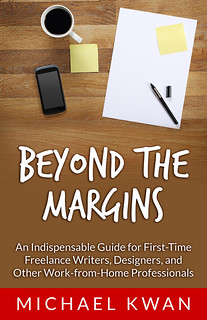
Funny that I didn’t write thus Michael, since I am your resident tech person. Everything in this post is great advice.
I would like to add that with the current prices of external hard drives you can get a very large 2-3T drive for $150 or less. That can be used for both a system image and regular backup of just data. Also, NAS drives are commercially available and easy to set up. Since they are a network drive they do not have to be attached via USB to you computer and they have a much higher data transfer rate if you connect an ethernet cable while at your desk.
Another solution that is an option is Carboniferous online backup and its $99 per year system image upgrade. While it costs you, ut is also peace of mind that it is always working after initial setup.
One mast thing about backup is that 1 copy is not enough. All storage media can fail, including your backup source. That is why I have Amazon Cloud, Skydrive, Google drive, Dropbox and SugarSync. All my data is spread across those cloud storage options.
An emergency fund is also nice, but with the cost of laptops today and sales you can grab a 2nd laptop for $299-400. You can duplicate your data with the backup choices above, especially the cloud. The apps, well for around $99 with the purchase of that laptop you can get a 3 PC version of Office. Any other programs can be quickly reinstalled.
Lastly, I would like to discuss passwords. A couple of solutions is installing a free password program, keepass and then printing a hard copy for safe keeping in a locked location. Another solution is LastPass for all browsers. You can store all passwords, not just url passwords in it and you don’t need to remember them ever again. You just need to remember the LastPass main login password.
When you say Carboniferous, are you referring to Carbonite? I Googled Carboniferous and came up with nothing. Carbonite does have a $99 option, although their entry-level (and probably best for most people) is only $59 a year.
By the way, do you have any particular reasons for recommending LastPass over its competitors? The reason I ask is that I’m looking at starting to use one of these, but don’t know which to go with or why.
That is called weird spell check. Yes it is Carbonite.
LastPass is very secure and has always done what is needed. They are always adding features and they recently bought Xmarks so they now also have bookmark syncing for Firefox.
I wanted to add that a complete back up and a system image are two separate things. An image is a bootable image of the current configuration, whereas a complete backup will just be data, as you cannot restore a program from a backup to a completely different computer because of driver issues unless you get the exact same computer when you get a new one. That is not likely though.
Yes, Yes, Yes! Backup is crucial!
I recently had an absolute disaster while away on holiday. I thought my MacBook Pro’s hard drive had died, and I had lost all my photos from that trip, many of my older photos, and the video of my senior music recital, as well as a few other less important files and videos.
I got lucky, it turns out it’s just a cable that’s broken or come loose, but as soon as I get it back I’m putting Carbonite on it.
I have also always put my important school documents in Dropbox, and although that was mainly so I could access them from anywhere, I’m glad for the backup it offers, too.
On a slightly different note, for the potential case of stolen or lost computer (the hardware itself), I recommend people put Prey Project on there ahead of time. It’s an open source piece of software that runs in the background, and in the event of a lost device (Mac, Windows, and Android) it can sound an alarm, display a message, geolocate the device, send screenshots and webcam photos, and much more.