Speaking for myself, I very rarely ever visit the actual Twitter website, instead accessing the social media platform mostly through HootSuite on my computer, smartphone and tablet. This is why I may pay attention my profile picture or what I have written in my bio, but I don’t pay nearly as much attention to the actual layout of my profile page (@michaelkwan) on Twitter. As it turns out, the page recently underwent a rather massive overhaul and the net result is something that almost resembles the “new” Facebook profile page too.
A lot of how you use Twitter will still remain the same. The same kind of Twitter terminology still applies, though we tend to use “mentions” instead of “replies” these days and there are effectively two different kinds of retweets potentially at play. But when it comes to customizing the look of your new Twitter profile page for 2014, there are some changes you’ll want to know about.
The New Header Photo (Cover Image)
The first and most obvious change is how they choose to approach the header photo, which now serves the same purpose as the cover image on Facebook. With the “old” Twitter, you had a much smaller header photo that would be overlaid with your bio and profile picture. Now, you get a much larger header photo that spans more of the page and your profile picture partially obscures one portion of it, just like Facebook.
After you log into your Twitter account, navigate to your own profile page, and “accept” the new layout, you’ll find a button on the right to “Edit profile.” Clicking on this unlocks the sections that you can customize. Click on “change your header photo” to upload a new image. I’ve seen “recommended dimensions” for this header photo of 1252 x 626 pixels and 1500 x 500 pixels. In both cases, you’ll have the opportunity to “zoom in” after upload, but this should come with a caveat.
It seems that part of the top and bottom of your uploaded image can be cropped away, depending on visitor’s browser and display size, so you’ll want to keep this mind when creating your Twitter header image. You see the height of the “Buy my book at: michaelkwan.com/marginbook” text? There’s about an equivalent amount of height still remaining below that text in the original 1500 x 500 image that I uploaded. Be aware of this if your header photo contains any text or other important imagery (like my book cover).
Still Your Profile Photo
While the overall appearance of the new Twitter looks a lot like the current Facebook, there is at least one critical difference. On Facebook, the placement of your profile picture in relation to your cover image is static, so you can always know what portion of your cover image is going to be obscured. This is not the case with Twitter, as the profile page layout is more dynamic. It stretches and adjusts based on the width of the browser window, so your profile picture will effectively slide along the bottom-left of your header image. This makes designing the left third of the header image quite a bit more difficult.
That being said, the actual profile picture itself is still the same. You change it, unsurprisingly, by clicking on the “Change your profile photo” link while in “Edit profile” mode. The profile picture is still a square and they recommend that you upload an image that is 400 x 400 pixels. If you upload an image that is a different aspect ratio, you’ll be forced to do some zooming and cropping. Also keep in mind that your profile image will be scaled when viewed in a timeline, through mobile apps, and in social media dashboards like Hootsuite.
Name, Bio, Location and Website URL
Below your profile photo, you’ll find four text fields that you can customize too:
- Name: Self-explanatory.
- Bio: Limited to 160 characters. Supports @ mentions, # hashtags, and outbound URLs for links.
- Location: Doesn’t link to any map, so you can be as creative or specific as you want.
- Website: Provide the URL of your site. “http://” isn’t necessary, but is supported and displayed. Same with “www.”
In the same area along the left sidebar, you’ll find two additional fields that you can’t edit: your username and the month that you joined Twitter. Below that is another widget for all the photos and videos that you have shared.
Choosing Your Theme Color
It used to be that all Twitter profiles would default to Twitter blue. Now, you have the option to choose your own theme color. This affects the color of links in your profile and timeline, as well as some more subtle elements like the color of the tweet button and the color of the direct message number in the top-right corner. You change your theme color by clicking on the “Theme color” button below your website URL while in “Edit profile” mode.
This brings up a small dialog window where you can use the vertical slider to choose your hue range and then you move the little circle inside the larger square to the right for saturation and lightness/darkness. That’s the most consumer-friendly way to do it, but the geekier among us have the option to enter the hex triplet color code instead. For instance, 000000 is black, FFFFFF is white, and FF0000 is 100% red. If that’s all Greek to you, you can ignore it and just use the visual slider.
Pin a Tweet to the Top
It’s easy for your most important tweet to get buried below new updates. You can still link to specific tweets, but Twitter has added the ability to “pin” a tweet to the top of your timeline, not unlike how you can “pin” an update to the top of your Facebook page.
When you find the tweet that you’d like to pin, click on the three horizontal dots (“more”) to bring up the additional options. The last one on the list is “Pin to your profile page.” You can only pin one update at a time, so choose wisely. Of course, you can change or remove this pin at any time.
The Facebookification of Twitter
It’s clear enough that, despite all the efforts to popularize Google+ or LinkedIn, the two de facto social networks today are still Twitter and Facebook. They used to have unique selling points between them, but more and more, they’re simply stealing borrowing features from one another. It’s only a matter of time before Twitter starts restricting who actually sees your tweets, charging you to get your actual “reach.” I imagine a “top stories” idea will eventually pop up on Twitter too.








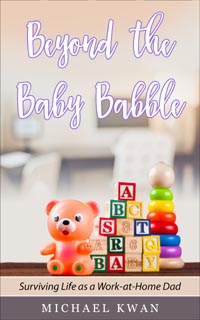
Michael, this is an excellent post. As I never go to Twitter proper, using Echofon and Hootsuite as my surrogate twitter interfaces I would never have updated without reading this.
Great instruction that makes it quicker for everyone.