
Everyone is getting hacked these days. Sony had their servers hacked. Regular people get their bank accounts hijacked. That’s why it is so important that you do everything that you can to keep yourself safe. And if you’re anything like me, that means protecting your Google account and Google 2-step verification is one way to do that.
I’ve admitted in the past that Google dominates my life. If someone is able to gain access to your Google account, it means that the hacker now gets into your Gmail, Google Calendar, Google Docs, Google Plus, and even your YouTube account. Worse yet, you might not even know that your Google account has been compromised.
So, what is Google 2-step verification? Basically, it sets up another layer of security for your Google account by getting you to verify your identity every time you use a new computer or new device to access your G-content. This also allows you to still re-gain access to your Google account should the username and password get hijacked by hackers. You can re-claim it.
How do you setup Google 2-step verification? First, you’ll need to log into your Google account and head over to the Google account management page. That’s when you’ll see what’s shown in the screenshot above. It is also here that you can see what Google products are currently a part of your account (scroll down that page to see it).
Under personal settings, the first heading is security. The third link in that section is “Using 2-step verification.” I’ve highlighted it with a red arrow above. Click on that.

That will bring you to this page. I already have 2-step verification turned on, but you will find a button or link asking if you would like to activate this feature. Click that to start the verification process.
With Google 2-step verification, you will need to have a phone. A cell phone is preferable, since you always have it on you, but a landline works too. It will ask you to verify either by an automated voice call or with a text message. This code must then be entered on the appropriate webpage and you’ll need to re-login to your Google account.
It also asks for a backup phone number, just in case you don’t have your primary one. This is important, since you need to verify every new device (laptop, smartphone, tablet, etc.) that accesses your Google account. You also get printable backup codes for when you don’t have access to either phone. These codes can be used only once and they are really only for emergencies; they can be regenerated at will, but when you get new codes, all the old codes automatically expire.

Some products can’t use the 2-step verification process properly, like connecting your Android phone to your Google account. This is where you set up application-specific passwords that are entered just once, granting access to that device or application. You can revoke access to these at any time.
The whole process of setting up Google 2-step verification takes about ten minutes, plus the time that you’ll need to invest to “connect” each of your various devices and computers. This is an extra hassle, but it sure makes it harder for hackers to gain access to your account. Unless they steal your physical laptop or smartphone, you should be reasonably safe.
Google has a help page for 2-step verification, in case you need any further guidance. They also have this handy tutorial video.
I can’t imagine Facebook or Twitter implementing a similar level of added security, so maybe this is another huge plus for Google Plus. Either way, before traveling abroad, it’s probably a good idea to connect your trusted devices to your Google account first. This way, you don’t have to fumble with the verification process while roaming on a foreign network.




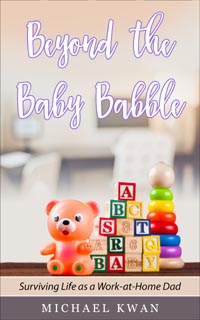
It also never hurts to have Google send you alerts for suspicious logins. It’s the link at the bottom of the Gmail page.
While I like that Google is setting up increased security I do not like the way their 2 step verification is set up. It is too complicated and as you mentioned it isn’t seamless with all devices.
You want better security use an RSA fob with a rotating 15 second pin. I used one with AOL when I worked for them and it was fine.
Until they make it seamless, I will do without the extra security. I you can figure out my password, then you have too much time on your hands. If Google gets hacked then I will change things quickly, then maybe it will be time to look elsewhere for mail access.
this feature has helped me twice in the last couple of years , makeing google the safest of all online services …
Hi Sourish I agree with you. It’s help me also. Also thanks to Michael for your articles and tutorial.
I have an iPhone and an iPad and I want both to have the ability to verify. All the instructions were not clear. What you have to do is scan the qr code for the iPhone 1st, then enter the 6 digit code. Now before you hit next, scan the qr code with the iPad and enter the 6 digit code. You will find they both work when you go to login to google.